|
|
There’s a problem with my audio quality... (Skype for Linux)
|
|
|
Note: The following instructions are for the Ubuntu operating system, and may differ on other Linux distributions.
- Open System > Preferences > Sound.
- If you cannot hear any sound:
- In the Hardware tab, select your preferred hardware.
- If required, choose the device profile from the dropdown list.
- Ensure that the device is not set to mute and click Test Speakers.
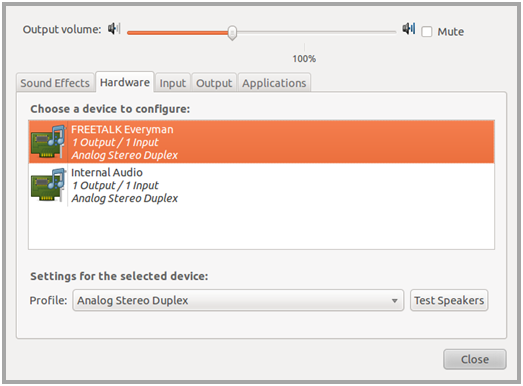
- Check your input settings:
- Ensure the microphone that you wish to use is selected as the sound input device
- Test it to ensure it is receiving sound:
- Choose the connector, if required. The one selected below, Analog Line-in, will cover input from a device connecting through the external microphone rather than a built in microphone.
- Ensure that the device is not set to mute.
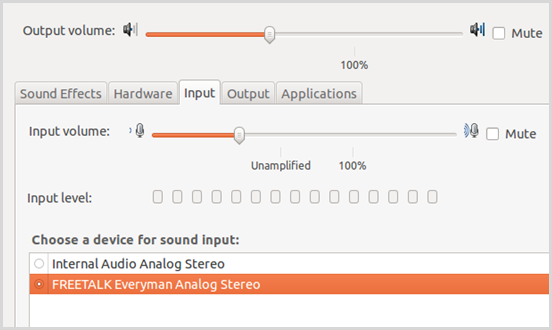
- Configure your output/speaker settings.
- Ensure the speakers that you wish to use are selected as the sound output device.
- Test to ensure the speakers are making sound.
- Check that the balance is correct.
- Choose the connector, if required.
- Ensure that the device is not set to mute.
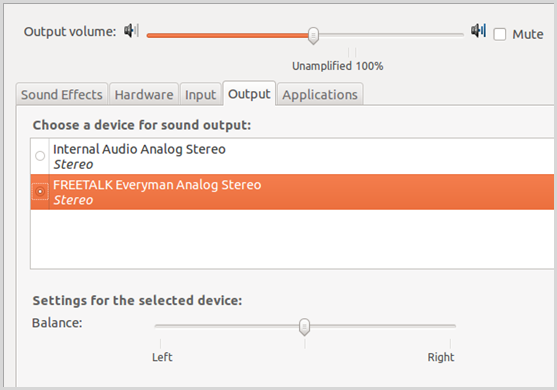
- Check that these settings are reflected within Skype itself. Select Main
Menu > Options > Sound Devices
and give them a final check before making
a test call.
If you encounter problems after this, we recommend
that you check out your distribution documentation and
your hardware documentation.
|
|